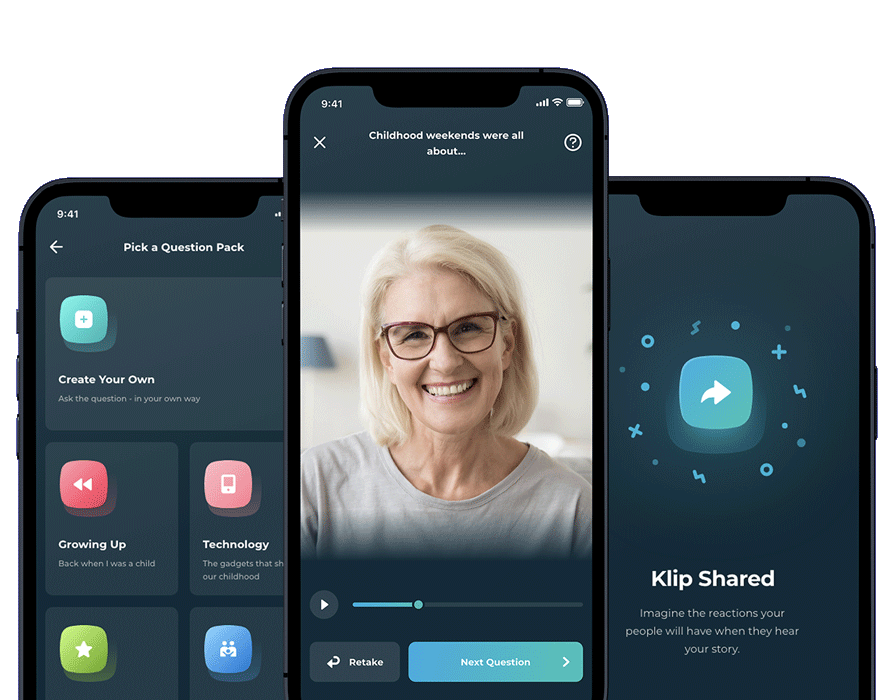
Create Memories in Minutes
Klip is a video creation app that allows you to record and share stories with family in just minutes.
How the Klip app works
Video is an incredible way to store memories. While our smartphones allow us to create and share videos, too often, we aren’t sure what to say or how to structure them.
The Klip app solves these issues by allowing you to create and share videos that are focused and engaging. A big part of achieving this is the text prompts within the app that deals with various topics.
Of course, creating and sharing videos is just one part of the process. Klip also encourages you to request videos from your friends and family.
By using an extensive database of questions — or writing your own customs prompts — you can direct others to make the videos you will cherish.
When you or your loved one has answered the questions, Klip automatically edits them together for you. The whole process can be done in 5 minutes.
How it works (step-by-step):
1. Choose your questions
The Klip app offers you a series of questions on subjects of their choice, like:
- Growing Up
- Family
- Friend Group
- Travel
- Specific relatives (Dad, Mum, siblings, etc.)
Users can also create their own custom questions.
2. Record your answers
Recording your answers is incredibly straightforward. Each prompt appears on the screen, allowing you to record at the touch of a button. If you don’t like your answer, you can retake each one until you get it right.
Once your answers are complete, the Klip app edits each answer into a beautifully finished video with music.
3. Share with family and friends
Your Klips are then stored securely on a private network that you can share with the people you choose.
Additionally, you can build a list of questions to share with friends and family and request that they record some Klips.
The Klip App
The Klip app is an excellent way to build a repository of memories across your life. It comes with tons of different question prompts that deal with various big occasions, like childhood, graduation, wedding memories, the birth of the child, and so on.
By recording these moments, you can have a record of your biggest, most meaningful moments. Alternatively, you can use the prompts to look back on the year or document your past.
Being able to share prompts with others means you can build and collect videos of loved ones that you can show to the next generation.
Additionally, all the Klips are saved and hosted on a secure server. These Klips can be hosted forever and give you a permanently accessible record of your and your loved ones’ thoughts and memories. No more worrying about data loss or cloud storage.
Uses of the Klip App
The Klip app can work for a variety of scenarios. Some of the best uses are:
- Capturing your or your loved ones’ thoughts and feelings during the big moments in your lives
- Make a record of older relatives that you can pass on to future generations
- Generating videos for anniversaries, retirements, etc.
- Sending Klips over Christmas or at the end of the year
- Allowing wedding guests to reflect on your special day
With hundreds of prompts on a variety of different subjects, alongside the ability to include custom questions, Klip is versatile enough to work for any occasion.

Klip App Development
“Building a scalable video sharing app on a budget is tough. By using a third-party tool for the video processing, we were able to focus our efforts on designing and building a fun and engaging experience for Klip users.” – Karl Graf, Managing Director at DreamWalk.
The Klip app needed to be accessible and easy to use. One of its most powerful features lies in how it can capture the thoughts and feelings of loved ones, no matter what their age.
For example, you can send a Klip request to an older relative to generate videos that will serve as a way for future generations to get a sense of who they were via their thoughts on a variety of subjects.
Of course, not everyone is tech-savvy enough to record, edit, and share their videos. So a big concern for developing this application was getting the UI simple, uncluttered, and functional.
At Dreamwork, our UI/UX designers have a strong record of producing applications that are user-friendly and easy to navigate.
Onboarding
Again, simplicity was the key requirement with the onboarding process. The app was designed to be used by all generations, regardless of their technical experience.
Setting up an account and getting started needed minimal friction. However, the nature of the app meant there were specific things to consider.
Firstly, the app stores each Klip on a server. As a result, people need to be able to retrieve Klips across the entirety of their customer lifecycle. Tying Klip to a phone number was considered the best choice as they are generally a more permanent point of contact than an email.
When users first open Klip, they are prompted to input their telephone number. Then, to ensure they actually hold the number, they are sent a login code via text. The process is instant and easy with minimal friction.
From there, users build a profile. Again, this process is uncomplicated and just requires the user to input their full name.
Once done, users can move on to choosing questions and recording.
The home screen
The home screen needed to be intuitive while also accounting for less tech-savvy users. It featured:
- A greeting using the user name
- A “Get Started” image that included some instructions to help the user know what was happening
- A bottom app bar with navigation buttons
The “Get Started” image is an unobtrusive but stylish way to provide the information needed to direct the users.
Using an image of people laughing helps create a sense of warmth and personality on the app. Additionally, we overlaid an arrow on the image to direct the user towards a “+” button on the bottom app bar navigation.
Bottom app bar navigation is an excellent way to keep the screen uncluttered while also allowing users to feel in control of the app at all times.
The bottom app bar is very clean and straightforward. It features three icons that allow users to:
- Select the home screen
- The “Get Started” button
- Account settings
Each icon will be familiar to app users but also intuitive enough for less experienced users to navigate.
Tutorial
At its heart, Klip is a very user-friendly app. However, some users will need a quick orientation on how it works. We wanted that process to feel seamless and barely noticeable while still providing users with just enough information so they wouldn’t get lost or feel frustrated.
The bottom app navigation bar features a “Get Started” button. We made the choice to colour this button with a bright blue and green gradient, which made it stand out against the app’s dark blue colour scheme.
The colour of this icon provides a subtle direction of what the user needs to do. Once the user selects the “+” or “Get Started” icon, they are taken to a new screen. This brings them to the “Pick a Question Pack” screen.
The “Pick a Question Pack” screen needed to host a lot of information. There are more than 30 different “packs”, each containing a set of different prompts used to direct the video.
Presenting information on the Klip App
How to present this information was vital to the app’s look and feel.
To solve the problem, we decided that each “pack” would be presented as a card that contained:
- A large, brightly coloured icon. (For example, the “Family” pack includes an icon of two people shaking hands.)
- The name of the card, i.e. “Family.”
- A punchy, fun, and relatable piece of copy that describes the icon, i.e. for “Family”, we included “The good, the bad, and the ugly”
Because there were over 30 different cards, we solved the issue of limited screen space by making the screen scrollable instead of forcing all the information onto one page.
We chose to overlay a large button across the bottom of the app that prompts the user to invite friends and family to use the app. Selecting this option allows the user to send an invite via text, email, messaging app, or so on.
Create Your Own
However, if the user wants first to record a video, they can select one of the icons. Importantly, we made sure that the “Create Your Own” questions option was visible on the “question pack” screen without scrolling. This type of personalisation is an essential feature of the Klip app.
Positioning the icons in these ways gives users four choices:
- Dive into the immediately visible question prompts, i.e. “Growing Up” or “Technology.”
- Select “Create Your Own” to build custom questions
- Scroll down to view the other question prompts
- Invite friends and family to the app
That is a lot of information to include. However, everything is positioned in a way that the interface doesn’t overload the user, and they know where they are at all times.

Question prompts
Once the user selects the subject for their prompts, they are taken to a new page. Here they are met with a list of questions, an option to add custom questions, and a bright bottom navigation bar button that reads “Let’s create your Klip!”.
Again, keeping this section simple was key. However, we also need to provide the users with some options to personalise the video.
The questions were presented as cards, and each had a toggle button to turn the question on or off. For example, in the Technology section, the user is greeted with five default questions, such as “What were telephones like when you were a kid?”.
Users can select some or all of these prompts — or build their own custom questions. Choosing the custom question option triggers a text box where the user can input a message of up to 60 characters. Once written, this custom question appears with the other questions.
When the user selects “Let’s create your Klip!” They are taken to a screen that shows how many answers and prompts them to “Get Started”.
Recording a video
The recording screen features a brief overlayed tutorial explaining how the process works.
However, the Klip app is very intuitive. Once the “Start” button is selected, the camera starts to display the image it will record. The question prompt is overlaid on the screen, but there are several options that help users seek information or personalise how they record.
A top button navigation bar contains:
- An Exit button
- Progress text, i.e. 1/6 Questions
- A “?” icon triggers the tutorial.
The bottom navigation bar offers users the option to:
- Change the tint of the video and move the question prompt to the top navigation bar
- Start recording
- Change from front to back camera
Recording navigation
When the user starts recording, they are given a 3, 2, 1… countdown before the video begins recording. Once the user presses stop, the video automatically plays back and gives them a choice to either:
a) Retake the video
b) Move on to the next question
When the series of questions is complete, the user can click “Finish Klip”, and then they are taken to a screen where they can name their Klip.
From here, the Kiip is edited automatically, with the text of each question appearing on the screen followed by the video of the user answering. Additionally, music is added to the Klip, giving it an emotional feel.
Once the user has created a Klip, the home screen opens up more options. These allow users to:
- View their Klips
- View Klips shared with them by other users
- Request Klips
Request Klips works in the same way as building question prompts. Once the user has decided on the questions, they can:
- Select from contacts
- Enter a mobile number
Conclusion
The Klip app needed to be very simple and intuitive. However, budgetary constraints meant building video processing and editing features from scratch was impossible.
Our solution was to use a third-party tool to handle the video processing. As a result, we were able to focus our efforts on making the app easy to use and navigate.
Getting the UI right was a crucial part of making this app pleasurable to use. With fun, informal copy, chunky icons, and scrollable cards, the look and feel of the app were very tactile and smooth.
Additionally, this user-friendly set-up helps us solve the issues of including a lot of information and text on the screen by overloading or off-putting the users.
A big selling point of the Klip app is that it can streamline the video creation process. Making the app simple to navigate for users of any technical background helps achieve this aim.

About the Author
Joseph Russell is an award-winning app designer, app strategist and founder of DreamWalk. Over his 11 year career, Joseph has helped hundreds of businesses and startup founders plan, design, develop and launch successful apps.
Got an app idea?
Book in a FREE discovery session today to discuss your options.
What to read next
Try one of these insightful DreamWalk articles
Mobile App Prototypes Explained
The art, science and benefits of designing app prototypes before developing your app
How much does it cost to develop an app? Find out
App development costs explained in this comprehensive guide.






